| Dr Ju Gosling aka ju90's ABNORMAL: How Britain became body dysphoric and the key to a cure is available now for just £3.09 for the Kindle or in a limited-edition hardback with full-colour art plates for £20 inc UK postage and packing. | 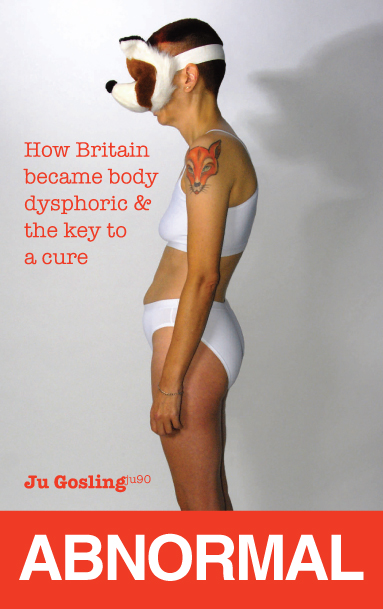 |
This is literary freeware - it may be reproduced electronically without charge, so long as this is not for profit and Ju Gosling is credited as the author and copyright holder.
In 1795, the health and safety risks of reading printed books were described as "susceptibility to colds, headaches, weakening of the eyes, heat rashes, gout, arthritis, hemorrhoids, asthma, apoplexy, pulmonary disease, indigestion, blocking of the bowels, nervous disorder, migraines, epilepsy, hypochondria and melancholy" (Quoted in Spender, Dale, Nattering on the Net: Women, Power and Cyberspace, Spinifex Press, Melbourne, 1995, p8, from Darnton, Robert, "First Steps towards a history of reading" in Australian Journal of French Studies, 22, 1986, p5.)
Today, no-one would take these claims seriously and it is tempting to dismiss concerns about computer safety in the same way. But whether reading, writing or otherwise working onscreen, the health risks are nonetheless real. Equally, it is impossible to work or concentrate properly, let alone immerse yourself in a virtual environment, when stressed and/or hunched up and/or suffering eye strain and/or pain as a result of unsuitable equipment or working conditions. The financial cost of making sure that health and safety guidance is adhered to is usually negligible compared to the costs of hardware and software, and many solutions simply require a little imagination.
Unless you are certain that you are already fully informed about the health risks posed by incorrect computer use and about how to avoid them, take time to read the following.
While you are reading this, you can control the entire process with your hand and arm by moving and clicking on a mouse around a small area of your desktop. This may sound like a highly safe activity, but in fact you are susceptible to injury, in particular RSI (Repetitive Strain Injury). RSI is used as a general term for a wide range of injuries to the hands, wrists, arms, elbows, shoulders, neck and back, resulting from repetitive work - in this case from using a mouse and/or, in the case of more general computer-based work, a keyboard. RSI injuries include Tenosynovitis, Tendinitis, Carpal Tunnel Syndrome, Epicondylitis (tennis elbow) and Peritendinitis. RSI is a progressive, long-term condition, which becomes worse the longer it goes unrecognised and untreated. There are three broad stages:
2) If these signs are ignored, the next stage is recurrent pain, aching and tiredness in the hands, arms and upper body which occur sooner in the working day and may persist at night.
3) If these signs are also ignored or are masked by painkillers, sufferers can go on to develop constant pain and weakness which can be irreversible. Hands and wrists often become swollen, with restricted circulation and loss of use. Even light household tasks such as opening a tin can become impossible once this stage is reached.
If you do develop RSI, it may last for months, years, or even for the rest of your life. So if you develop any symptoms which you suspect are related to computer use, seek medical advice immediately; don't wait until you happen to be passing the doctor's surgery. Many people are suffering needlessly from RSI now because they ignored the warning signs - pains, tingling or numbness in their wrists, fingers or neck which "went away" after taking painkillers or a short rest. Some doctors are ignorant about RSI and, if you are not happy with the advice given, in the UK you can exercise your right under the NHS Patient's Charter to be referred to a specialist (you also have a right to a second opinion). Actual treatment is usually provided by a physiotherapist. If you are forced to seek private treatment, remember that some physiotherapy treatments can actually worsen symptoms and be very careful when choosing a practitioner.
If the pain persists, stop using computers. Don't return to them without your doctor's agreement, or the symptoms may quickly return. And try to phase your return; don't go straight back to using computers full-time. If you use computers mainly in the course of your employment, your employers should bear the cost of your treatment and should not penalise you for time taken off work; in the UK at least you have legal protection under employment law.
If you follow the advice given below, you will greatly improve your chances of avoiding health problems such as RSI when working with computers. You will also find the following World Wide Web sites useful: http://www.lcc.gatech.edu/~harpold/resources/rsi.html; http://www.alumni.caltech.edu/~dank/typing-archive.html. If you already have RSI, in the UK you can also get help from the RSI Association, Chapel House, 152-6 High Street, Yiewsley, West Drayton, Mddx UB7 7BD. Tel: 01895 431134, who produce an information pack for sufferers (price £2.50 plus a large SAE).
Another potential hazard to computer users is caused by the computer's monitor (also known as a screen, VDU or Visual Display Unit). Computers create an electro-magnetic field (EMF) around them because they run on electricity. Very high EMF levels have been shown to cause cancer, but all manufacturers have to conform with an international standard which is much lower than this. However, the American Newspaper Guild has warned its members that they may still face a health risk as a result of using computer monitors, and unions in the UK are also concerned about the possible risks.
The National Radiological Protection Board, which has the statutory function in the UK of providing information and advice on all radiation matters, considers that the levels of radiation likely to be generated by display screen equipment are well below those set out in international recommendations. They do not consider such levels to pose a significant health risk. However, long-term studies indicate that effects may not become apparent for decades. There are hypotheses that repeated doses of low intensity over a period of time may be more damaging than an equivalent dose in a few short bursts. Research continues, but in the meantime it is well to be mindful of minimising one's cumulative exposure to radiation.
Possible health risks are claimed to range from facial burning or prickling sensations, problems in concentrating, dizziness, headaches, nausea, teeth and jaw pain, memory loss and muscular aches and pains to cardiac palpitations, higher levels of miscarriages and birth defects, RSI, cancer, depression and Alzheimer's. While it should be stressed that none of these effects are proven (and in the case of miscarriages and birth defects there has been a considerable amount of research which taken as a whole does not show any link), it is important to follow health and safety rules for monitor use to minimise the risk. NB: The amount of radiation emitted by a monitor is not necessarily related to its size; a tiny 14 inch monitor may emit more radiation than a 28 inch model because of the way it has been manufactured.
Another common problem related to the computer monitor is eye strain, which leads to a range of health problems such as headaches and fatigue. Early computer users frequently complained that their eyesight had actually deteriorated from working with computer monitors. In fact, evidence showed what was really happening was that existing defects were being shown up, giving rise to problems such as headaches, irritation and soreness in the eyes.
Within the European Community, comprehensive legislation exists to protect everyone who uses computers in the course of their work, including teachers and academics, and it is sensible to follow the same rules when using computers at home or within libraries. In the UK, under directives from the European Commission, on 1 January 1993 the Health and Safety Executive introduced six sets of regulations which have the force of the law behind them. The two most relevant are the Management of Health and Safety Regulations, which stipulate the manner in which companies must administer health and safety measures, and the Display Screen Equipment (DSE) Regulations, covering work using computer monitors. The legislation doesn't cover everything, and other strategies are also recommended (see below). But complying with the legislation - whether forced to by law or not - is the most positive step that all computer users can take to protect our health.
You can find details of this legislation in Display Screen Equipment Work: Health and Safety (Display Screen Equipment) Regulations 1992; Guidance on Regulations, HSE, 1992, £5; Working with VDUs, HSE, 1993 (leaflet); and VDUs: an easy guide to the Regulations, HSE, 1993, £5. HSE publications are available from HSE books, PO Box 1999, Sudbury, Suffolk CO10 6FS. Tel: 01787 881165. Fax: 01787 313995.
Analysis "Perform a suitable and sufficient analysis" of workstations used in order to assess risks and reduce them to "the lowest extent reasonably practicable". (A workstation is defined as the place where a person works and the equipment associated with it. It would include the computer, monitor(s), keyboard, mouse/trackball, table, chair, lighting and the surrounding environment.)
Work routine Plan the activities of users to ensure that work is "interrupted by such breaks or changes of activity as reduce their workload at that equipment".
Eyesight Ensure that users and those about to become users are provided, on request, with an "appropriate eye and eyesight test" by a "competent person"; the tests must be provided before use for those who are about to become users and then at regular intervals. Where the user experiences "visual difficulties that may reasonably be considered to be related" to working with a computer monitor, ensure that users are provided with "special corrective appliances" (normally glasses) for computer monitor work where "normal corrective appliances" (normally all-purpose glasses) are not appropriate.
Training Ensure that users and those about to become users are provided with "adequate health and safety training" in the use of the workstation; training must also be provided if there are substantial modifications to the workstation later on.
Information Ensure the provision of "adequate information" to users and operators on all aspects of health and safety relating to their workstations and on related measures taken by the employer.
The DSE Regulations lay down as a minimum:
Computer monitor Should show: "well-defined and clearly formed" characters of "adequate size and with adequate spacing between the characters and lines"; a "stable image with no flickering or other forms of instability"; have "easily adjustable brightness and contrast" controls; should "tilt or swivel easily and freely"; and should have no "reflective glare" or "reflections likely to cause discomfort". "It shall be possible to use a separate base" "or an adjustable table".
Keyboard Should "be tiltable and separate from the screen so as to allow the operator or user to find a comfortable working position avoiding fatigue in the arms or hands"; should have "a matte surface to avoid reflective glare"; should be easy to use; should have "adequately contrasted" symbols on the keys; and there should be "sufficient" space in front of it "to provide support for the hands and arms of the operator or user".
Work surface Should be "sufficiently large"; with a low-reflecting surface; should allow a "flexible arrangement" of equipment;and should have "adequate space for operators or users to find a comfortable position".
Work chair Should be "stable"; providing the operator or user with "easy freedom of movement and a comfortable position"; the height of the seat and the height and tilt of the seat back should be easily adjustable; footrests should be available on request.
Work space Should be "dimensioned and designed so as to provide sufficient space for the operator or user to change position and vary movements".
Lighting The lighting conditions should be "satisfactory"; with "appropriate contrast between the screen and the background environment"; "possibly disturbing glare and reflections on the screen shall be prevented by co-ordinating workplace and workstation layout with the positioning and technical characteristics of the artificial light sources".
Reflections & glare The positioning of the workstation must prevent light sources such as windows and overhead lighting from causing "direct glare" and "distracting reflections" on the screen of the monitor. "Windows shall be fitted with a suitable system of adjustable covering to attenuate the daylight that falls on the workstation."
Background noise Must not cause attention to be distracted or speech to be disturbed.
Heat The workstation must not produce excess heat which causes discomfort.
Radiation Must be reduced to "negligible" levels except for the "visible part of the electromagnetic spectrum".
Humidity "An adequate level of humidity shall be established and maintained."
Software & systems must be suitable for the task, easy to use and, where appropriate, adaptable to the level of the user's knowledge; "no quantative or qualitative checking facility must be operated without the knowledge of the operator or user"; "principles of software ergonomics must be applied".
Employers, including schools and universities, are obliged to carry out a risk assessment of all workstations and reduce risks to "the lowest extent reasonably practicable". NB: Workstations which will be used by more than one person - such as in libraries or classrooms - must be flexible enough to meet different people's needs. For example, they must be adaptable to suit people of varying heights.
Desk The desk or table must be large enough to allow the monitors, keyboard etc to be correctly positioned. The surface should be matte, to avoid reflective glare. Be wary of the so-called "computer desks" sold in furniture stores; these are usually too small and in general desks used for computer-based work need to be larger than traditional desks. The desk should also be low enough to allow you to keep your forearms horizontal or sloping downwards slightly and high enough to allow your thighs underneath it, and should adjust to attain this. Your elbows should be at an angle of at least 90 degrees when sitting at it, and your arms should not be extended in front of you.
Chair This should be high enough to allow you to sit comfortably over the keyboard. It should swivel: five castors will ensure that it is stable. The seat must be adjustable in height, and the backrest must be adjustable backwards and forwards as well as up and down. (However, if the chair design meets these requirements and allows the person using it to achieve a comfortable posture, it is not necessary for the height or tilt of the seat back to be adjustable independently of the seat.) The backrest must be firm against your back. You should not lean back, but sit upright with the back supporting you. If the chair has arms, these must allow you to get close enough to the desk and still be able to swivel the chair; however, arms are unneccessary and in many cases make a chair unsuited to computer work. Some experts believe the chair's seat should be tilted forwards, throwing the weight on to your feet which must be flat on the floor. If your feet do not reach the floor comfortably, you must have a footrest. Specialist footrests are available; telephone directories are a good [temporary] substitute. NB: You should not wear high heels while using the computer.
Monitor The screen(s) should have easily adjustable brightness and contrast controls and be easy to tilt or swivel. There should be no reflective glare; some models will benefit by fitting an additional anti-glare screen (these are very cheap). Make sure that you sit far enough away from the monitor(s) you are using; most people's natural distance for comfortable vision is 20-24 inches. If the table supporting your computer is too narrow to allow this, it is breaking the Regulations.
Eye strain is a common problem amongst computer users, leading to a range of health problems such as headaches and fatigue. The only way to minimise the risks is to follow the health and safety regulations, including taking frequent breaks. Early computer users frequently complained that their eyesight had deteriorated from working with computer monitors. In fact, evidence showed that what was really happening was that existing defects were being shown up by using a monitor, giving rise to problems such as headaches, irritation and soreness in the eyes. For this reason, if you are not aware of any problems with your eyesight, you should still have a sight test carried out before you begin working onscreen. If you are employed in the UK, this test should be paid for by the employer under the DSE Regulations. Even if you are already aware that you have an eyesight problem and wear glasses or contact lenses, these may not be suitable for working with a computer monitor. (This is particularly true for people wearing bi-focal lenses, and contact lens wearers who may find that their lenses dry out). You should therefore check with your optometrist now and when ordering new prescriptions that your glasses or contact lenses are suitable. If you need to change your glasses or contact lenses for computer-based work and are employed in the UK, your employer should pay for them under the DSE Regulations.
Lighting Lighting should be appropriate for all editing tasks performed at the workstation, e.g. reading the screen, keyboard work, referring to paperwork etc and must not cause glare or reflections on the monitor(s). The workstation should be positioned in order to reduce glare and reflections to a minimum, and if necessary windows must have blinds to keep out direct light and overhead lights should have diffusers. Another way to reduce reflections is to avoid brightly painted or shiny white walls. In the UK, lighting is also covered by the Lighting at Work Regulations (1987). These state that if fluorescent lights flicker to the extent that most people are aware of it, they should be replaced. However, flickering fluorescent lights may cause headaches in susceptible people at levels which are not obvious to most people, so should always be considered as a cause of sudden bouts of pain and disturbed vision.
Keyboard The keyboard should have a matte surface to avoid reflective glare. It should be separate from the monitor and easily tiltable, with clearly marked keys. It should be easy to use - for example, keys should not stick - and the desk should be large enough to allow adequate space in front of it to position the hands properly.
Environment Computers generate heat, but this must be controlled to a "comfortable" level, if necessary by the use of fans and/or air conditioning. At the same time, the air must not be too dry or too damp. Background noise must not be so high that you find it difficult to concentrate or need to shout. Radiation must be reduced to "negligible" levels. In general you should have enough space to be able to change position and vary your movements.
Does it have a matte or non-reflecting surface?
Is it low enough to allow you to keep your forearms horizontal or sloping downwards?
Is it high enough to allow your thighs to fit underneath it?
Is it stable?
Does it swivel?
Is the height of the backrest adjustable and does it tilt backwards and forwards?
If it has arms, can you still get close enough to the desk and swivel the chair?
Are your feet flat on the floor, or have you been provided with a footrest?
Are you sitting up straight with the backrest firm against your back?
Is it tiltable?
Does it have a matte or non-reflective surface?
Is it easy to use?
Are the symbols on the keys clear and easy to see?
Is there sufficient space in front of it to allow you to correctly position your arms?
Is the image on the screen stable and flicker-free?
Are there adjustment mechanisms to allow the screen to be tilted, swivelled or raised to avoid glare and reflections and enable you to maintain a natural and relaxed posture?
Are you sitting far away enough from it for comfort?
Did you have an eye test before beginning work on the system? Are you having regular check-ups?
Is the monitor shielded from glare or reflections?
If there are fluorescent lights, are they stable and free from flickering?
Is the humidity comfortable?
Is it quiet enough so that your concentration is not affected and you do not need to shout?
Do you have enough space to be able to change your position and vary your movements?
Are you taking regular screenbreaks?
* Clean your screen regularly with an anti-static specialist wipe. This helps to prevent eye strain.
* Electro-magnetic field (EMF) emissions from the side and back of a monitor can be higher than from the screen itself. Follow the World Health Organisation's recommendation that no-one sit closer than 40 inches from the back or side of an adjacent monitor.
* The Swedish radiological protection board sets the maximum EMF emission at 2.5 milligauss when 12 inches or more away from the screen. Compliance with this is a virtual necessity in Germany, Sweden and Denmark, and the European Parliament has already taken the first step towards making it a binding legal standard. As a result, all the major manufacturers now meet this standard, known as MPRII. Ensure that new monitors meet the MPRII standard as a minimum. Many manufacturers now describe their products as "low-radiation", but if you have reason to be concerned, ask the person who carried out the risk assessment for the workstation to check the levels. This can be done using a simple hand-held device. If monitors do exceed the MPRII standard, consider buying new monitors.
* There are some useful World Wide Web sites with information about radiation. Try http://www.einet.net/galaxy/Community/Health/Environmental-Health/bruce-busby/rad.html and http://www-personal.umich.edu/~bbusby/ganda.html.
* Make sure your workstation is organised so that it provides the maximum "looking distance" past your monitor. Occasionally looking beyond the screen means that your eye muscles have to adjust, helping to reduce eye strain and fatigue.
* Make sure your monitor(s) are directly in front of you; if you have to twist, you may damage your back and shoulders.
* The top of your screen should be level with or just below your eyes. If you have to look down you will strain the muscles at the base of your neck, so if the monitor is too low, raise it.
* There is a useful article on reducing eyestrain when using a computer monitor which you can retrieve from ftp://ftp.inforamp.net/pub/users/poynton/doc/colour/Reducing_Eyestrain.txt. See also http://www.maui.net/diana/register.htm
* The conventional "Qwerty" keyboard, first developed for typewriters, was devised to be slow and awkward to use so that the typist would not go more quickly than the machine. It is therefore ergonomically unsuited to computer-based work in many ways. In an attempt to overcome some of these problems while retaining the familiar keyboard layout, a number of keyboards have been produced which allow the user's hands and arms to be positioned more comfortably. These are often described as "adjustable" or "ergonomic". These are generally more expensive than the basic keyboard normally supplied with a non-linear system; however, the difference is negligible compared to the overall cost of the computer system. If you begin to suffer the first signs of RSI, consider acquiring one of these immediately. If you use a computer at work, ask your employer if they will supply you with the one you decide is best for you, but if not, ask if they will let you install your own.
* Keyboarding can also be made much safer by the use of wrist rests. A wrist rest is a cheap and effective device, made of a soft material, which supports a keyboard user's wrists, lessening the strain on their arms and helping them to position their hands correctly over the keyboard. These may be fitted directly on to the keyboard, as with Apple's adjustable keyboard which gives you the option of fitting the rests or not, or be positioned in front of it.
* Once you are an experienced computer user, another option to consider with regard to keyboarding is to install a programme which allows you to execute a string of commands with one stroke. This means that when you continually use the same series of commands, you can dramatically reduce your need to use the keyboard. Cheap programmes are advertised in the monthly computer magazines and will also be stocked by most mail order suppliers.
* In the same way that there are a number of slightly more expensive alternatives to the standard keyboard, there are a number of alternatives to the standard mouse. As there is no such thing as a standard-sized hand, different mice will suit different people best. You can try out different mice at a computer shop to find out which suits you best. If you use a computer at work, ask your employer if they will supply you with the one you decide is best for you, but if not, ask if they will let you install your own.
* You can also buy a programmable mouse. These allow you to programme the commands you use most frequently so that you can access them through the mouse's own pop-up menu. As with keyboard programmes, you can also programme strings of commands to be executed with one click of the mouse.
* Make sure you keep the mouse on a clean surface, preferably a specially made mat. Otherwise the ball can pick up dirt which becomes impacted inside the mouse and makes it slide, with the result that you have to press harder, increasing the risk of RSI. Clean the mouse regularly by taking the ball out and wiping the dirt off the wheels inside with a screen-wipe wrapped around a matchstick. It is amazing how quickly dirt can build up, particularly if you do not clean the mat daily.
* An alternative to using the mouse or keyboard is to use a trackball. A trackball is basically an inverted mouse which allows the user to spin a ball to move the cursor around the screen. This means that your hand stays in the same position rather than moving around the desktop, but you use your fingers to spin the ball. It can take a while to get used to, but is worth experimenting with in case you find it puts less strain on your body than a mouse.
* As with keyboards, the use of a wrist rest is recommended with mice or trackerballs to reduce the risk of developing RSI. Special combined wrist rests and mouse mats are available.
* As a minimum, ensure that your chair meets the standards described above. The National Back Pain Association [UK] produces a leaflet, Better Backs for Office Workers, price 20p plus SAE [1996 prices] which offers further advise on choosing a chair, and which may be useful in persuading an employer of the need to provide the correct type of chair for computer based work. The National Back Pain Association can be contacted at 31-33 Park Road, Teddington, Middlesex TW11 0AB. Tel: 0181 977 5474. Fax: 0181 943 5318.
* If you develop back pain nonetheless, a number of different chairs and cushions are available which can relieve your symptoms. In the UK you can contact The Back Shop, 24 New Cavendish Street, London W1M 7LH. Tel: 0171 935 9120 for a catalogue. A review of these chairs can be found in the Winter '93/'94 issue of Talk Back (The National Back Pain Association, pp10-11).
* Take responsibility for protecting your own health. When you are under pressure or absorbed in computer work, you may not want to interrupt your work for regular breaks. Remind yourself that these are not an option, but a necessity. A shareware programme is available for Apple Macs called "Coffee Break". This reminds you when you need to take a break, which is extremely useful if you lose track of time when editing. It can also be programmed to shut your system down, thus forcing you to take a break. Similar programmes to "Coffee Break" are available for IBM PCs.
* Keep yourself physically fit, and perform regular stretching exercises to keep your muscles and joints supple. Repeat these exercises during screen-breaks if you have not moved position regularly. Swimming is an ideal way to tone your muscles without putting a strain on your joints; Tai Chi is another gentle form of exercise which is also stress-relieving. You can do the following exercises at your workstation. Do each exercise for about 15 seconds, and repeat each exercise twice.
* If you have not been trained to use a keyboard and are using the keyboard rather than a mouse or trackball to operate your system, take a course, at your own expense if necessary. In journalism, one reason it is believed that secretaries have suffered lower levels of RSI than reporters is that they have been properly trained as to how to sit, position their hands over the keyboard and so on. (Your upper arm and forearm should form an approximate right angle, with your wrist, hand and forearm in roughly a straight line. Your forearm and hands should be level; your shoulders should be relaxed. Use a light touch when typing, with hands and fingers relaxed.) There is no substitute for proper training.
* Try complementary therapies such as acupuncture, osteopathy and aromatherapy if you believe that using a computer is causing you physical stress and tension which may lead to RSI or other problems in the future. Many people have found these very helpful and would recommend them highly. You can also employ aromatherapy using an oil burner - a mixture of lavender and rosemary oils is recommended.
* Try to reduce your stress levels at work generally. Stress is increasingly being recognised as a major cause of ill health at work, and is a major contributory cause of RSI. (Working under stress tenses the muscles and restricts your circulation.) Factors to consider include the way your work, workstation and office are organised, as well as your personal responses to pressure.
* If you are mainly using computers in the course of your work and a problem does arise, within the European Community:
| Dr Ju Gosling aka ju90's ABNORMAL: How Britain became body dysphoric and the key to a cure is available now for just £3.09 for the Kindle or in a limited-edition hardback with full-colour art plates for £20 inc UK postage and packing. | 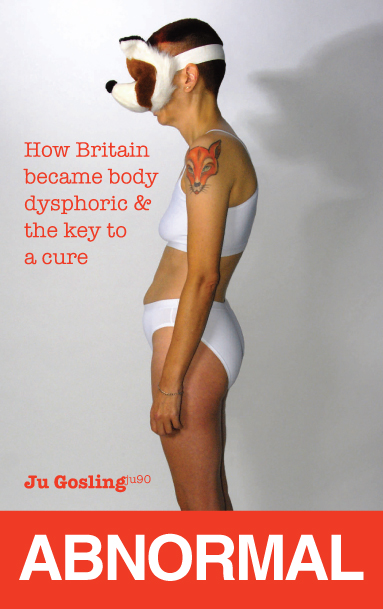 |